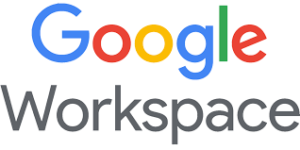
In my last post, I discussed some of the Google Workspace and LastPass integration benefits. In this post, I want to slightly dial up the complexity knob and explain how such an integration is possible.
The Google Workspace and LastPass integration can be done in 7 steps.
Step #1: Create Directory Service API This will create a directory service API in Google Cloud Platform. When completed, an Admin SDK API and Google Drive API will be enabled.
Step #2: Create Service Account This will create a service account in Google platform for your new LastPass project. When completed, a private key for the service account called “LastPass-sync” will be created.
Step #3: Delegate domain-wide authority to your service account This step will enable domain-wide authority to the newly created service account for the LastPass project.
Step #4: Integrate Directory in LastPass This is where the integration between Lastpass and Google Workspace is established. All users (or select users) will automatically be added after a synch between the two solutions is complete. The success of this process can be confirmed by reviewing integration logs.
Step #5: Configure OAuth consent screen in Google Workspace This step will configure Federate login in Google Workspace
Step #6: Configure OAuth Client ID in Google Workspace Configurations are complete in Google Workspace for each platform
Step #7: Enable Federated Login in LastPass Federated login is enabled from the LastPass Admin Console for Google Workspace, completing the integration process.
Though the process might seem involved, it’s actually really straightforward. If you need any help, feel free to reach out, and I’ll send you a more in-depth tutorial.
Do you make an effort to minimise password use in your organisation? I’d love to know your thoughts.
 02 8338 3444
02 8338 3444